 Honda Accord: To Play a USB Flash Memory Device
Honda Accord: To Play a USB Flash Memory Device
This audio system can select and play the audio files on a USB flash memory device with the same controls used for the disc player. To play a USB flash memory device, connect it to the USB adapter cable in the console compartment, then press the CD/AUX button (AUX button on models without XM Radio).
The ignition switch must be in the ACCESSORY (I) or ON (II) position.
The audio system reads and plays the audio files on the USB flash memory device in MP3, WMA or AAC* formats. Depending on the format, the display shows MP3, WMA or AAC when a USB flash memory device is playing. The USB flash memory device limit is up to 700 folders or up to 65535 files.
* : Only AAC format files recorded with iTunes are playable on this audio unit.
The recommended USB flash memory devices are 256 MB or higher, and formatted with the FAT file system. Some digital audio players may be compatible as well.
Some USB flash memory devices (such as devices with security lockout features, etc.) will not work in this audio unit.
NOTE:
Do not use a device such as a card reader or hard drive as the device or your files may be damaged.
Do not connect your USB flash memory device using a hub.
Do not use an extension cable to the USB adapter cable equipped with your vehicle.
Do not keep a USB flash memory device in the vehicle. Direct sunlight and high heat will damage it.
We recommend backing up your data before playing a USB flash memory device.
Some devices cannot be powered or charged via the USB adapter. If this is the case, use the accessory adapter to supply power to your device.
Depending on the type and number of files, it may take some time before they begin to play.
Depending on the software the files were made with, it may not be possible to play some files, or display some text data.
Depending on the type of encoding and writing software used, there may be cases where character information does not display properly.
The order of files in USB playback may be different fromthe order of files displayed in PC or other devices etc. Files are played in the order stored in USB flash memory device.
Some versions of MP3, WMA, or AAC format may not be supported. If an unsupported file is found, the audio unit displays UNSUPPORTED, then skips to the next file.
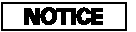
Combining a low sampling f requency with a low bitrate may result in extremely degraded sound quality.
Connecting a USB Flash Memory Device
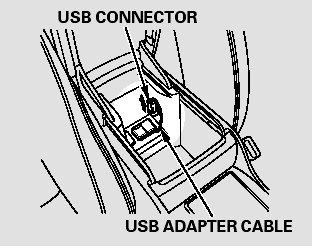
1. Pull out the USB connector from the holder.
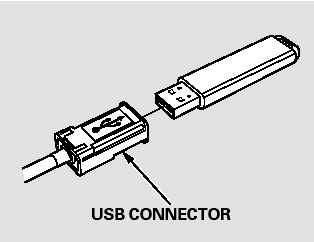
2. Connect the USB flash memory device to the USB adapter cable correctly and securely.
When the USB flash memory device is connected, the USB indicator is shown in the display.
Text Data Display Function
Each time you press the TITLE button, the display mode shows you in sequence, the folder name, the file name, the artist name, the album name, the song name, or name off (which turns off the text display).
If the text data has more than 16
characters, you will see the first 16
characters and the  indicator in
the display. Press and hold the
TITLE button until the next 16
characters are shown. You can see
up to 32 characters of the text data.
indicator in
the display. Press and hold the
TITLE button until the next 16
characters are shown. You can see
up to 32 characters of the text data.
To Change or Select Files
Use the SKIP bar while a USB flash memory device is playing to select passages and change files.
SKIP - Each time you press and
release the  side of the SKIP bar,
the system skips forward to the
beginning of the next file. Press and
release the
side of the SKIP bar,
the system skips forward to the
beginning of the next file. Press and
release the  side of the bar to
skip backward to the beginning of
the current file. Press it again to skip
to the beginning of the previous file.
side of the bar to
skip backward to the beginning of
the current file. Press it again to skip
to the beginning of the previous file.
To move rapidly within a file, press
and hold either side ( or
or
 )
of the SKIP bar.
)
of the SKIP bar.
Turning the selector knob to the right or the left also changes the file.
Folder Selection - To select a
different folder, press and release
either side of the CATEGORY bar
(FOLDER bar on models without
XM Radio). Press the  side to skip
to the next folder, and press the
side to skip
to the next folder, and press the  side to skip to the beginning of the
previous folder.
side to skip to the beginning of the
previous folder.
To Select a File from Folder and File Lists
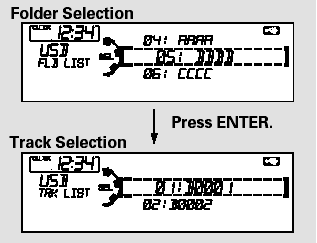
You can also select a folder or file from the list by using the selector knob. Push the selector knob (ENTER) to switch the display to the folder list, then turn the selector knob to select a folder. Press ENTER to change the display to the file list, then turn the same knob to select a file. Press ENTER to set your selection.
Pressing the RETURN button goes back to the previous display and pressing the MENU button cancels this setting mode.
To Select Repeat, Random or Scan Mode:
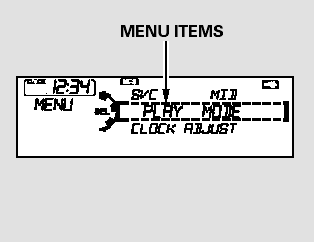
You can select any type of repeat, random and scan modes by using the MENU button and the selector knob.
Push the MENU button to display themenu items, then turn the selector knob to select ‘‘PLAY MODE.’’ Press the selector knob (ENTER) to set the selection.
Turn the selector knob to select an appropriate repeat, random or scan mode, then press the selector knob (ENTER) to set your selection.
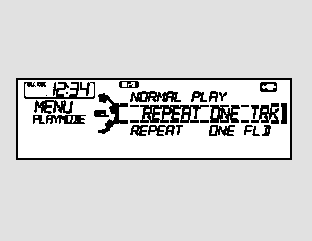
To cancel the selected mode, press the MENU button and turn the selector knob to show ‘‘PLAY MODE,’’ then press ENTER. When you see ‘‘NORMAL PLAY,’’ press ENTER again.
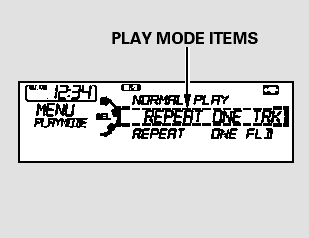
REPEAT ONE TRK - This feature continuously plays a file.
Select normal play to turn it off.
Pressing either side of the SKIP bar also turns off this feature.
REPEAT ONE FLD - This feature replays all the files on the selected folder in the order they are stored.
Select normal play to turn it off.
Pressing either side of the CATEGORY bar (FOLDER bar on models without XM Radio) also turns off this feature.
RANDOMIN FLD - This feature plays the files in the selected folder in random order. You will see F-RANDOM in the display. Select normal play to turn it off.
RANDOMALL - This feature plays all the files in random order.
You will see RANDOM in the display.
Select normal play to turn it off.
SCAN TRK - This function samples all files in the selected folder in the order they are stored.
To activate the scan feature, press and release the SCAN button. You will see SCAN in the display. You will get a 10 second sampling of each file in the folder. Press and hold the SCAN button to get out of the scan mode and play the last file sampled.
You can also select the scan feature from the menu items with the selector knob.
SCAN FLD - This function samples the first file in each folder in the order they are stored. To activate the folder scan feature, press and release the SCAN button repeatedly. You will see F-SCAN in the display. You will get a 10 second sampling of the first file in each folder. Press and hold the SCAN button to get out of the folder scan mode and play the last file sampled.
You can also select the folder scan feature from the menu items with the selector knob.
Select normal play to turn either scan feature off. Pressing either side of the CATEGORY (FOLDER) or SKIP bar also turns off the feature.
 Playing a USB Flash Memory Device (Models without navigation system)
Playing a USB Flash Memory Device (Models without navigation system)
Playing a USB Flash Memory Device (Models without navigation system) ...
 To Stop Playing a USB Flash Memory Device
To Stop Playing a USB Flash Memory Device
To play the radio, press the FM, AM,
or button. Press the CD/
AUX button to switch between disc
mode (if a disc is loaded) and the
USB and AUX. On models without
XM Radio, press the CD butt ...
See also:
Compass
EX-L and all V6 without navigation
system ...
TPMS (Tire Pressure Monitoring System)
Instead of directly measuring the pressure in each tire, the TPMS on this
vehicle
monitors and compares the rolling radius and rotational characteristics of each
wheel and tire while you are dri ...
Trunk Lid Cushion Replacement
1. Remove the trunk lid cushion (A) by pulling it out to
detach the clips.
2. Replace the trunk lid cushion with a new one.
3. Install the trunk lid cushion by pushing on the clip
areas until ...
