 Honda Accord: Playing Internet Radio
Honda Accord: Playing Internet Radio
Connect a compatible phone through Bluetooth®.

You can also connect the phone using your dock connector to the USB port.
Make sure the audio setting is correct for the connection type.
Select Source to select Pandora or Aha mode.
Pandora®, the Pandora logo, and the Pandora trade dress are trademarks or registered trademarks of Pandora Media, Inc., used with permission. Pandora is currently available exclusively in the United States.
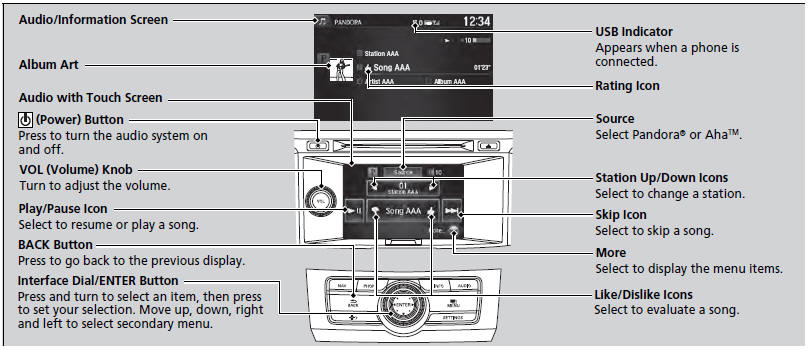
To find out if your phone is compatible with this feature, visit www.handsfreelink.honda.com, or call (888) 528-7876.
Pandora® is a personalized Internet radio service that selects music based on an artist, song, or genre a user enters, and streams what is likely to be of interest.
To use this service in your vehicle, the Pandora® app must first be installed on your phone. Visit www.pandora.com. for more information.
If you cannot operate Pandora® through the audio system, it may be streaming through Bluetooth® Audio. Make sure Pandora® mode on your audio system is selected.
• Pandora® Menu
You can operate some of the Pandora® menu items from your vehicle’s audio system. The available items are:
• Skip Forward
• Play/Pause
• Station List
• Like
• Dislike
• Bookmark This Song
• Bookmark This Artist
• Change Source
You can control Pandora® using voice commands.
Available operating functions vary on software versions. Some functions may not be available on the vehicle's audio system.
If there is a problem, you may see an error message on the audio/information screen.
There are restrictions on the number of songs you can skip or dislike in a given hour.
• Operating a menu item
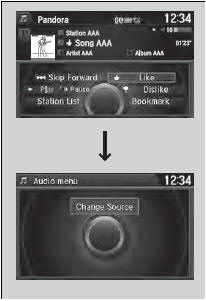
The menu items are shown in the lower half of the audio/information screen.
Rotate  to select an item and press
to select an item and press
 .
.
To select Change Source, press the MENU
button, then press  .
.
• AhaTM Radio Menu
You can operate some of the AhaTM menu items from your vehicle’s audio system.
The available items are:
• Like
• Dislike
• Play/Pause
• 15sec Back
• 30sec Skip
• View text
• View list
• Reply
• Change Source
• Stations
• Operating a menu item
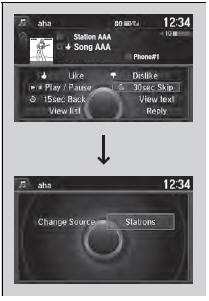
The menu items are shown in the lower half of the audio/information screen.
Rotate  to select an item and press
to select an item and press
 .
.
To select Change Source or Stations, press
the MENU button, then press  .
.
AhaTM by Harman is a cloud-based service that organizes your favorite web content into live radio stations. You can access podcasts, internet radio, location-based services, and audio updates from social media sites.
You can control AhaTM Radio using voice commands.
Available operating functions vary on software versions. Some functions may not be available on the vehicle's audio system.
If there is a problem, you may see an error message on the audio/information screen.
The menu items vary depending on the station you selected.
To use this service in your vehicle, the HondaLink app must be installed on your phone. Visit owners.honda.com/apps for more information.
You must have a previously set up Aha account prior to using the service in your vehicle. Visit www.aharadio.com for more information.
 Song By VoiceTM (SBV)
Song By VoiceTM (SBV)
Use SBV to search for and play music from your HDD or iPod® using voice
commands.
• To enable SBV
1. Press the SETTINGS button.
2. Rotate to select System
Settings, then
press .
3. R ...
 Playing a USB Flash Drive
Playing a USB Flash Drive
Your audio system reads and plays sound files on a USB flash drive in either
MP3,
WMA, or AAC*1 format.
Connect your USB flash drive to the USB port, then select the USB mode.
• How to Sel ...
See also:
Special Tools
...
Brake Fluid
The fluid level should be between
theMINandMAXmarks on the side
of the reservoir. If the level is at or
below the MIN mark, your brake
system needs attention. Have the
brake system inspect ...
Tools
Types of Tools
The tools were stored in the trunk. ...
