 Honda Accord: Audio/Information Screen
Honda Accord: Audio/Information Screen
Displays the audio status and wallpaper. From this screen, you can go to various setup options.
• Switching the Display
Press the  (display) button to
change the display.
(display) button to
change the display.
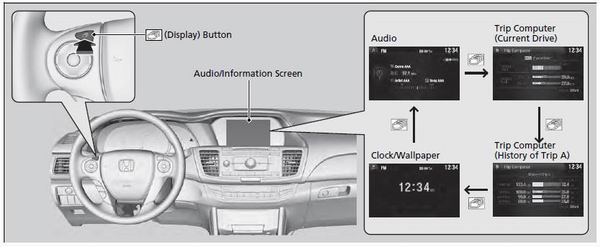
• Audio
Shows the current audio information.
• Trip computer (Current Drive)
Shows the range, and instant and average fuel economy of the current trip, as well as the average fuel economy from your last trip.
• Trip computer (History of Trip A)
Shows the range, average fuel economy and distance traveled for the current trip, as well as the average fuel economy and distances traveled during the last three driving cycles.
Each time you reset the trip meter A, the information on the display updates. The history of the previous three driving cycles is kept.
• Clock/Wallpaper
Shows a clock screen or an image you import.
• Wallpaper Setup
You can change, store, and delete the wallpaper on the audio/information screen.
• Import wallpaper
You can import up to three images, one at a time, for wallpaper from a USB flash drive.
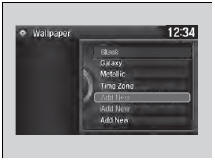
1. Connect the USB flash drive to the USB
port.
2. Press the SETTINGS button.
3. Rotate  to select System
Settings, then
press
to select System
Settings, then
press  .
.
uRepeat the procedure to select Clock,
Clock/Wallpaper Type, then
Wallpaper.
4. Rotate  to select Add New
Wallpaper,
then press
to select Add New
Wallpaper,
then press  .
.
uThe preview of the imported data is
displayed.
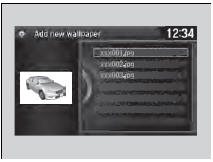
5. Rotate  to select a desired
picture.
to select a desired
picture.
uThe preview is displayed on the left side
on the screen.
6. Press  to save the data.
to save the data.
uThe confirmation message will appear.
Then the display will return to the wallpaper list.
• When importing wallpaper files, the image must be
in the USB flash drive’s root directory.
Images in a folder cannot be imported.
• The file name must be fewer than 64 characters.
• The file format of the image that can be imported
is BMP (bmp) or JPEG (jpg).
• The individual file size limit is 2 MB.
• The maximum image size is 1,680 x 936 pixels. If
the image size is less than 420 × 234 pixels, the
image is displayed in the middle of the screen with
the extra area appearing in black.
• Up to 255 files can be selected.
• If the USB flash drive does not have any pictures,
the No files detected message appears.
• Select wallpaper
1. Press the SETTINGS button.
2. Rotate  to select System
Settings, then press .
to select System
Settings, then press .
- Repeat the procedure to select Clock, Clock/Wallpaper Type, then
Wallpaper.
- The screen changes to the wallpaper list.
3. Rotate  to select a desired
wallpaper, then press .
to select a desired
wallpaper, then press .
- The pop-up menu appears on the screen.
4. Rotate  to select Set,
then press .
to select Set,
then press .
• Delete wallpaper
1. Press the SETTINGS button.
2. Rotate  to select System
Settings, then press
to select System
Settings, then press  .
.
- Repeat the procedure to select Clock, Clock/Wallpaper Type, then
Wallpaper.
- The screen changes to the wallpaper list.
3. Rotate  to select a wallpaper
that you want to delete, then press
to select a wallpaper
that you want to delete, then press  .
.
- The pop-up menu appears on the screen.
4. Rotate  to select Delete,
then press
to select Delete,
then press  .
.
- The confirmation message will appear.
5. Rotate  to select OK, then
press
to select OK, then
press  to delete completely.
to delete completely.
From the pop-up menu, rotate
 to select Preview
and press
to select Preview
and press  to see a preview at
full-size screen.
to see a preview at
full-size screen.
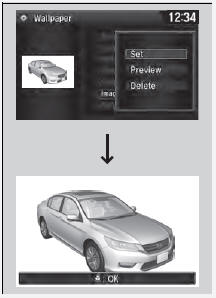
To go back to the previous screen, press
 to select
OK, or press the BACK button.
to select
OK, or press the BACK button.
When the file size is large, it takes a while to be previewed.
 Audio System Basic Operation
Audio System Basic Operation
To use the audio system function, the ignition switch must be in ACCESSORY
or
ON
Use the selector knob or MENU button to
access some audio functions.
Press to switch between the
normal ...
 Adjusting the Sound
Adjusting the Sound
1. Press the SETTINGS button.
2. Rotate to select Audio
Settings, then
press .
3. Rotate to select Sound,
then press .
Rotate to scroll through the
following
choices:
The SVC ...
See also:
Specifications
• Vehicle Specifications
• Engine Specifications
• Fuel
• Battery
• Washer Fluid
• Light Bulbs
• Brake/Clutch Fluid
• Automatic Transmission (CVT) Fluid
• M ...
CMP Sensor B Replacement
1. Disconnect the connector (A) and hoses (B) from the
EVAP canister purge valve (C), then remove the EVAP
canister purge valve assembly.
2. Disconnect the CMP sensor B connector (A).
3. Remov ...
Idler Gear Shaft Removal and
Installation
1. Remove the snap ring (A), the cotter retainer (B), and
the 17 mm cotters (C). Do not distort the snap ring.
2. Remove the idler gear shaft/idler gear assembly (D)
from the transmission housing ...
