 Honda Accord: Voice Control Operation
Honda Accord: Voice Control Operation
Your vehicle has a voice control system that allows hands-free operation of most of the navigation system functions.
The voice control system uses the  (Talk) and
(Talk) and  (hang-up/back) buttons
on the
steering wheel and a microphone near the map lights on the ceiling.
(hang-up/back) buttons
on the
steering wheel and a microphone near the map lights on the ceiling.
When you press the  button,
a helpful prompt asks
what you would like to do. Press and release the
button,
a helpful prompt asks
what you would like to do. Press and release the
 button again to bypass this prompt and give a
command.
button again to bypass this prompt and give a
command.
• Voice Recognition
To achieve optimum voice recognition when using the navigation voice control system:
• Make sure the correct screen is displayed for the voice command that you
are
using.
• Close the windows and moonroof.
• Adjust the dashboard and side vents so air does not blow onto the microphone
on the ceiling.
• Speak clearly in a clear, natural speaking voice without pausing between
words.
• Reduce any background noise if possible. The system may misinterpret your
command if more than one person is speaking at the same time.
• Refer to the Voice Help feature.
The voice control system can only be used from the driver’s seat because the microphone unit removes noises from the front passenger’s side.
• Voice Portal Commands
The system accepts these commands on the Voice Portal screen.
• Call Your contact name
• Call Phone Number
• Find nearest POI category name
• Go home
• Route menu
• Cancel route
• Phone Commands
The system accepts these commands on any screen.
• Call by number • Call by name
Contacts that are imported from your phone to the vehicle are all made available by voice. Voice Tags can also be recorded for each of your Speed Dial entries.
• Navigation Commands
2 Refer to the Navigation System Manual
• Info Commands
The system accepts these commands on any screen.
• Trip computer
• Traffic information
• Display clock
• Display wallpaper
• On Screen Commands
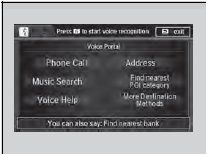
When the  (Talk) button is
pressed,
available voice commands appear on the
screen.
(Talk) button is
pressed,
available voice commands appear on the
screen.
For a complete list of commands, say “Voice Help” after the beep.
• Climate Control Commands
The system accepts these commands on most screens.
• Climate control automatic*1
• Climate control off*1
• Air conditioner on*1
• Air conditioner off*1
• Climate control defrost on*1
• Climate control defrost off*1
• Rear defrost on*1
• Rear defrost off*1
• Climate control fresh air
• Climate control recirculate
• Climate control vent
• Climate control bi-level
• Climate control floor
• Climate control floor and defrost
• Fan speed up
• Fan speed down
• Fan speed # (#: 1 to 7)
• Temperature # degrees (#: 57 to 87°F, 15
to 29°C)
• Driver temperature # degrees (#: 57 to
87°F, 15 to 29°C)
• Passenger temperature # degrees (#: 57
to 87°F, 15 to 29°C)
• Temperature up
• Temperature down
• Driver temperature up
• Driver temperature down
• Passenger temperature up
• Passenger temperature down
• Temperature max heat
• Temperature max cool
• Driver temperature max heat
• Driver temperature max cool
• Passenger temperature max heat
• Passenger temperature max cool
• Climate control sync on*1
• Climate control sync off*1
*1: These commands toggle the function on and off, so the command may not match your intended action.
• Audio Commands
The system accepts these commands on most screens.
• Using Song By VoiceTM
Song By VoiceTM is a feature that allows you to select music from your Hard Disc Drive or iPod® device using your voice.
To activate this mode, you must press the
 (Talk) button on the Voice
Portal screen
and say:“Music search.”
(Talk) button on the Voice
Portal screen
and say:“Music search.”
• Song By VoiceTM commands
• Music search
• List album (specify album)
• List artist (specify artist)
• List composer (specify composer)
• List genre (specify genre)
• List playlist (specify playlist)
• Play album (specify album)
• Play artist (specify artist)
• Play composer (specify composer)
• Play genre (specify genre)
• Play playlist (specify playlist)
• Play song (specify song)
• What am I listening to?
• Who am I listening to?
• Who is this?
• What’s playing?
• Who’s playing?
• What album is this?
• HDD commands
• Hard Disc Drive play
• Hard Disc Drive play track # (#: 1 to 30)
• Hard Disc Drive skip forward
• Hard Disc Drive skip back
• Hard Disc Drive album up*2
• Hard Disc Drive album down*2
• Hard Disc Drive track up
• Hard Disc Drive track down
• Hard Disc Drive playlist up*2
• Hard Disc Drive playlist down*2
• Hard Disc Drive track random*1
• Hard Disc Drive track repeat*1
• Hard Disc Drive track scan*1
• Hard Disc Drive normal play
• What am I listening to?
• Who am I listening to?
• Who is this?
• What’s playing?
• Who’s playing?
• What album is this?
*1: These commands toggle the function on and off, so the command may not match your intended action.
*2: These commands are available only in the corresponding playback mode.
For example, “Artist” commands are available only in “Artist” mode.
• Radio commands
• Audio on*1
• Audio off*1
• Radio on*1
• Radio off*1
• Radio select FM
• Radio select AM
• Radio tune to # FM
(#: frequency from 87.7 to 107.9)
• Radio tune to # AM
(#: frequency from 530 [five thirty] to
1710 [seventeen ten])
• Radio seek up
• Radio seek down
• Radio next station
• Radio preset # (#: 1 to 12)
• Radio FM preset # (#: 1 to 12)
• Radio AM preset # (#: 1 to 6)
• Radio scan*1
• Radio select XM
• XM channel #
(#: 0 to 255 [two fifty five])
• XM channel down
• XM category up
• XM category down
• XM preset # (#: 1 to 12)
• XM scan*1
• XM category mode
• XM channel mode
*1: These commands toggle the function on and off, so the command may not match your intended action.
NOTE:
Radio volume levels cannot be controlled using voice control.
• Disc commands
• Disc play
• Disc play track # (#: 1 to 30)
• Disc skip forward
• Disc skip back
• Disc track random*1
• Disc track repeat*1
• Disc track scan*1
• Disc folder up
• Disc folder down
• Disc folder random*1
• Disc folder repeat*1
• Disc folder scan*1
• Disc normal play
*1: These commands toggle the function on and off, so the command may not match your intended action.
• iPod® commands
• iPod play
• iPod play track # (#: 1 to 30)
• iPod skip forward
• iPod skip back
• iPod track shuffle*1
• iPod album shuffle*1
• iPod track repeat*1
• iPod normal play
• What am I listening to?
• Who am I listening to?
• Who is this?
• What’s playing?
• Who’s playing?
• What album is this?
*1: These commands toggle the function on and off, so the command may not match your intended action.
• USB commands
• USB play
• USB play track # (#: 1 to 30)
• USB skip forward
• USB skip back
• USB track random*1
• USB track repeat*1
• USB track scan*1
• USB folder up
• USB folder down
• USB folder random*1
• USB folder repeat*1
• USB folder scan*1
• USB normal play
*1: These commands toggle the function on and off, so the command may not match your intended action.
• Bluetooth® Audio commands
• Bluetooth Audio play
• Bluetooth Audio skip forward
• Bluetooth Audio skip back
• Bluetooth Audio group up
• Bluetooth Audio group down
• Bluetooth Audio pause
• Bluetooth Audio resume
• Bluetooth Audio track random
• Bluetooth Audio track repeat
NOTE:
Bluetooth® Audio commands may not work on some phones or Bluetooth® Audio devices.
• AUX commands
• Auxiliary play
• Pandora® commands
The system accepts these commands while the Pandora® is playing.
• Pandora play
• Pandora skip forward
• Pandora station up
• Pandora station down
• Pandora pause
• Pandora resume
• Pandora thumbs up
• Pandora thumbs down
• AhaTM Radio commands
The system accepts these commands while the AhaTM is playing.
• Aha radio play
• Aha radio skip forward
• Aha radio skip back
• Aha radio station up
• Aha radio station down
• Aha radio resume
• Aha radio pause
• Aha radio like
• Aha radio dislike
• Internet service commands
• Internet service play
• Internet service skip forward*1
• Internet service skip back*1
• Internet service station up*1
• Internet service station down*1
• Internet service resume*1
• Internet service pause*1
• Internet service like*1
• Internet service dislike*1
*1: The system accepts these commands while the Internet service is playing.
• Keyboard Entry Commands
In keyboard screen, letters can be selected by saying each individual letter or by saying a keyward phrase. These keyward phrases are:
• Letters
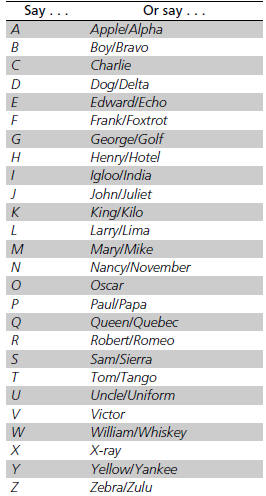
• Numbers
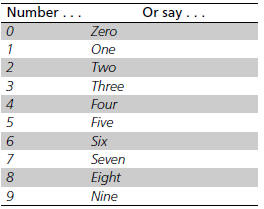
• Symbols

• Accented letters
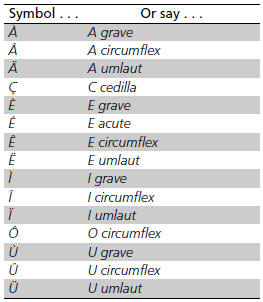
• Punctuation marks
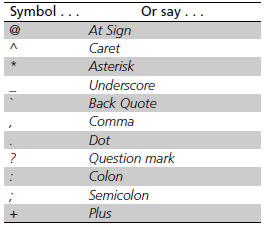
 Display Setup
Display Setup
You can change the brightness or color theme of the audio/information screen.
• Changing the Screen Brightness
1. Press the SETTINGS button.
2. Rotate to select System
Settings, then
pres ...
 Playing AM/FM Radio
Playing AM/FM Radio
• Preset Memory
To store a station:
1. Tune to the selected station.
2. Press the MENU button.
3. Rotate to select Save Preset,
then press .
4. Rotate to select the preset
number you ...
See also:
AM/FM Antenna Amplifier
Replacement
1. Remove the C-pillar trim.
• 4-door (see page 20-110)
• 2-door (see page 20-110)
2. Disconnect the connectors (A) from the AM/FM
antenna amplifier (B).
4-Door
2-Door
3. Remove ...
Cruise Control Input Test
NOTE: Always make sure that you have the latest Honda Diagnostic System (HDS)
software.
1. Connect the HDS to the data link connector (DLC) (see step 2 on page 11 -3).
2. Turn the ignition swi ...
Fuel Line Inspection
Check the fuel system lines and hoses for damage, leaks, and deteriorationi,.
Replace any damaged parts.
Check all clamps, and make sure they are properly positioned and tightened.
All models ex ...
