 Honda Accord: Audio with Touch Screen
Honda Accord: Audio with Touch Screen
Use the touch screen to operate the audio system.
• Selecting an Audio Source
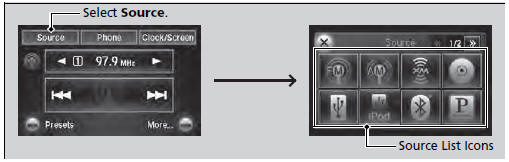
Select Source, then select an icon on the source list to switch the audio source.
• Displaying the Menu Items
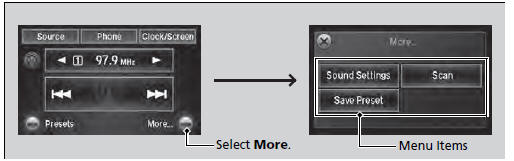
Select More to display the menu items.
Icons that appear on the screen vary by the source selected.
Select  to go back to the previous
screen.
to go back to the previous
screen.
Use the  icons to turn the page.
icons to turn the page.
• Changing the Clock/Screen Settings
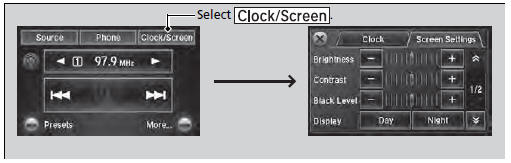
Select 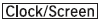 to adjust the clock and
screen settings.
to adjust the clock and
screen settings.
• Changing the Screen settings
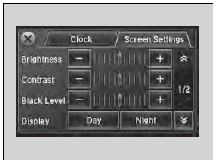
1. Select Screen Settings.
2. Use  or others to adjust the
setting.
or others to adjust the
setting.
The followings are adjustable screen settings:
• Brightness
• Contrast
• Black Level
• Display
Changes between the daytime or nighttime
modes.
• Beep
Mutes a beep that sounds every time you touch the
screen.
• Keyboard
Changes the on-screen keyboard from the
alphabetical order to the qwerty type.
• Blackout
Sets the screen black out timing.
Adjusting the Sound
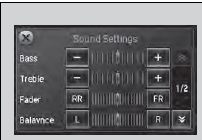
1. Select More, then Sound Settings.
2. Use  or others to adjust the
setting.
or others to adjust the
setting.
Select Off, Low, Mid or High for the SVC setting.
• Displaying the Phone Operation Screen
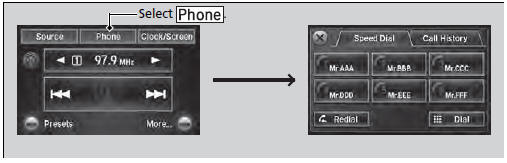
Select  to switch to the phone
operation screen.
to switch to the phone
operation screen.
The phone operation screen is available when a phone is paired to HFL.
 Audio System Basic Operation
Audio System Basic Operation
To use the audio system function, the power mode must be in ACCESSORY or ON.
Use the selector knob, DISP and BACK
buttons to access some audio functions.
Press to switch between the
normal ...
 Audio/Information Screen
Audio/Information Screen
Displays the audio status and wallpaper. From this screen, you can go to
various
setup options.
• Switching the Display
Press the DISP button to go to the Function Change screen.
Ro ...
See also:
Shift Lever Removal
1. Remove the center console (see page 20-158).
2. Move the shift lever to R.
3. Remove the nut securing the shift cable end.
4. Unlock the retainer (A).
5. Rotate the socket holder retain ...
Cylinder Head
Component Location Index (cont'd)
Engine Compression Inspection
NOTE: After this inspection, you must reset the engine
control module (ECM)/powertrain control module
(PCM), otherwise the ECM ...
Front Seat Lumbar Support
Replacement
2-door Driver's Seat
SRS components are located In this area. Review the
SRS component locations (see page 24-23) and the
precautions and procedures (see page 24-25) before
doing repairs or servic ...
