 Honda Accord: To Play an iPod
Honda Accord: To Play an iPod
This audio system can select and play the audio files on the iPod with the same controls used for the disc player. To play an iPod, connect it to the USB adapter cable in the console compartment by using your dock connector, then press the CD/AUX button (AUX button on models without XM Radio). The ignition switch must be in the ACCESSORY (I) or ON (II) position. The iPod will also be recharged with the ignition switch in these positions.
The audio system reads and plays playable sound files on the iPod. The system cannot operate an iPod as a mass storage device. The system will only play songs stored on the iPod with iTunes.
iPod and iTunes are registered trademarks owned by Apple Inc.
iPods compatible with your audio system using the USB adapter cable are:
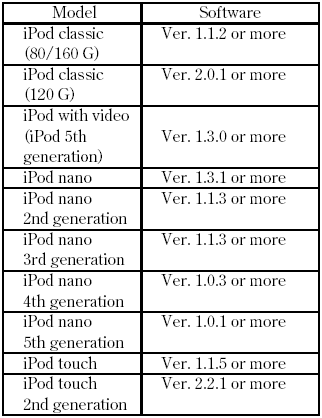
Use only compatible iPods with the latest software. iPods that are not compatible will not work in this audio unit.
NOTE:
Do not connect your iPod using hub.
Do not keep the iPod in the vehicle. Direct sunlight and high heat will damage it.
Do not use an extension cable between the USB adapter cable equipped with your vehicle and your dock connector.
We recommend backing up your data before playing it.
Some devices cannot be powered or charged via the USB adapter. If this is the case, use the accessory adapter to supply power to your device.
Connecting an iPod
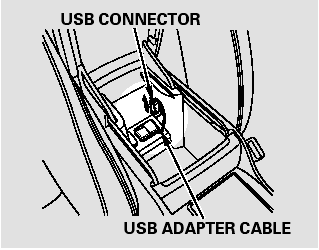
1. Pull out the USB connector from the holder.
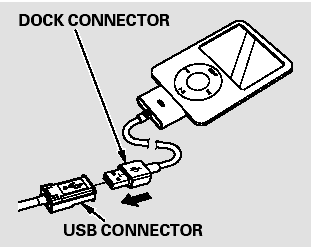
2. Connect your dock connector to the iPod correctly and securely.
3. Install the dock connector to the USB adapter cable securely.
If the iPod indicator does not appear in the audio display, check the connections, and try to reconnect the iPod a few times.
If the audio system still does not recognize the iPod, the iPod may need to be reset. Follow the instructions that came with your iPod, or you can find reset instructions online at www.apple.com/ itunes/
Text Data Display Function
Each time you press the TITLE button the display mode switches between the album name, the song name, the artist name, or name off (which turns off the text display).
If the text data has more than 16
characters, you will see the first 16
characters and the  indicator in
the display. Press and hold the
TITLE button until the next 16
characters are shown. You can see
up to 32 characters of the text data.
indicator in
the display. Press and hold the
TITLE button until the next 16
characters are shown. You can see
up to 32 characters of the text data.
To Change or Select Files
Use the SKIP bar while an iPod is playing to select passages and change files.
SKIP - Each time you press and
release the  side of the SKIP bar,
the system skips forward to the
beginning of the next file. Press and
release the
side of the SKIP bar,
the system skips forward to the
beginning of the next file. Press and
release the  side of the bar to
skip backward to the beginning of
the current file. Press it again to skip
to the beginning of the previous file.
side of the bar to
skip backward to the beginning of
the current file. Press it again to skip
to the beginning of the previous file.
To move rapidly within a file, press
and hold either side ( or
or
 )
of the SKIP bar.
)
of the SKIP bar.
Turning the selector knob to the right or the left also changes the file.
To Select a File from iPod Menu
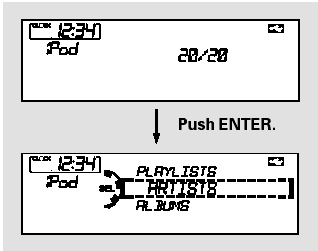
You can also select a file from any list on the iPod menu: playlists, artists, albums and songs, by using the selector knob. Push the selector knob (ENTER) to switch the display to an iPod menu, then turn the selector knob to select a desired list.
Press ENTER to set your selection.
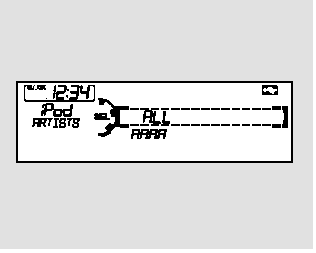
The display shows items on the selected list. Turn the selector knob to select an item, then press ENTER to set your selection.
If you select ‘‘ALL,’’ all available files on the selected list are played.
Pressing the RETURN button goes back to the previous display and pressing the MENU button cancels this setting mode.
To Select Repeat or Shuffle Mode:
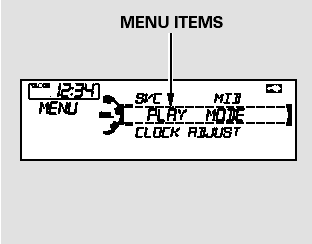
You can select any type of repeat and shuffle mode by using the MENU button and the selector knob. Press the MENU button to display the menu items, then turn the selector knob to select ‘‘PLAY MODE.’’ Press ENTER to set the selection.
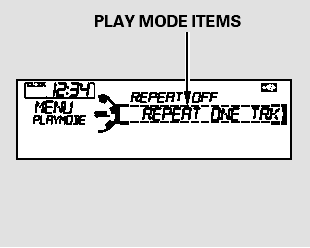
Turn the selector knob to select a play mode: normal play, shuffle off, shuffle all, shuffle album, repeat off, or repeat one track, then press ENTER to set your selection.
To cancel the selected mode, press the MENU button and turn the selector knob to show ‘‘PLAY MODE,’’ then press ENTER. When you see ‘‘NORMAL PLAY,’’ press ENTER again.
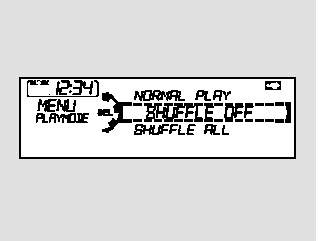
SHUFFLE OFF - This feature turns off either of the shuffle modes (SHUFFLE ALL and SHUFFLE ALBUM).
SHUFFLE ALL - This feature plays all available files in a selected list (playlists, artists, albums or songs) in random order.
You will see SHUFFLE in the display.
Select the normal play mode or SHUFFLE OFF to turn off this feature.
SHUFFLE ALBUM - This feature plays all available albums in a selected list (playlists, artists, albums or songs) in random order. The files in each album are played in the recorded order. You will see ALB SHUF in the display.
Select the normal play mode or SHUFFLE OFF to turn off this feature.
REPEAT OFF - This feature turns off the repeat mode.
REPEAT ONE TRK - This feature continuously plays a file. You will see REPEAT in the display.
Select normal play or REPEAT OFF to turn it off.
Pressing either side of the SKIP bar or turning the selector knob changes the file while keeping the repeat feature.
Pressing either side of the SKIP bar or turning the selector knob changes a file while keeping the shuffle function.
NOTE:
Available operating functions vary on models or versions. Some functions may not be available on the vehicle’s audio system.
 Playing an iPod (Models without navigation system)
Playing an iPod (Models without navigation system)
Playing an iPod (Models without navigation system) ...
 To Stop Playing Your iPod
To Stop Playing Your iPod
To play the radio, press the AM, FM,
or button. Press the CD/
AUX button to switch between disc
mode (if a disc is loaded) and the
iPod and AUX. On models without
XM Radio, press the CD but ...
See also:
Transmission Fluid
• Continuously Variable Transmission (CVT) Fluid
Have a dealer check the fluid level and replace if necessary.
NOTICE
Do not mix HCF-2 with other transmission fluids.
Using a transmission ...
Refilling Window Washer Fluid
Check the amount of window washer fluid by looking at the reservoir.
If the level is low, fill the washer reservoir.
If the washer fluid is low, the washer level
indicator comes on.
Pour the ...
Selector Control Shaft Oil Seal
Replacement
Special Tools Required
-Driver Handle, 15 x 135L 07749-0010000
-Oil Seal Driver Attachment 07947-ZV00100
1. Remove the oil seal (A) from the torque converter
housing (B).
2. Install a new oil s ...
