 Honda Accord: To Play a Disc
Honda Accord: To Play a Disc
To load or play discs, the ignition switch must be in the ACCESSORY (I) or ON (II) position.
You operate the disc changer with the same controls used for the radio.
To select the disc changer, press the CD/AUX or CD button. You will see ‘‘CD’’ in the display. The disc and track numbers, and the elapsed time are shown in the display. You can also select the displayed information with the TITLE button (see page ). The system will continuously play a disc until you change modes.
155
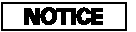
Do not use discs with adhesive labels.
The label can curl up and cause the disc to jam in the unit.
This audio system can also play CD-Rs and CD-RWs compressed in MP3 or WMA format. When playing a disc in MP3, you will see ‘‘MP3’’ in the display. In WMA format, ‘‘WMA’’ will appear in the display. The disc, folder and track numbers are displayed. You can select up to 255 folders or tracks.
Depending on the software the files were made with, it may not be possible to play some files, or display some text data.
Video CDs and DVDs do not work in this unit.
NOTE: If a file on a WMA disc is protected by digital rights management (DRM), the audio unit displays UNSUPPORTED, and then skips to the next file.
Loading Discs
Your vehicle’s in-dash disc changer holds up to six discs.
1. Press the LOAD button until you hear a beep and see ‘‘LOAD’’ in the display. To load only one disc, press and release the LOAD button.
2. The disc number for an empty position begins blinking.
3. Insert the disc into the disc slot when the green disc load indicator comes on. Insert it only about halfway; the drive will pull it in the rest of the way. You will see ‘‘BUSY’’ in the display while the disc load indicator turns red and blinks as the disc is loaded.
You cannot load and play 3-inch (8-cm) discs in this unit.
4. When the disc load indicator turns green and ‘‘LOAD’’ appears in the display again, insert the next disc in the slot. Do not try to insert a disc until ‘‘LOAD’’ appears. You could damage the audio unit.
5. Repeat this until all six positions are loaded. If you are not loading all six positions, the system begins playing the last disc loaded.
You can also load a disc into an empty position while a disc is playing by pressing the appropriate preset button. The system stops playing the current disc and starts the loading sequence. It then plays the disc just loaded.
Text Data Display Function
Each time you press the TITLE button, the display shows you the text, if the disc was recorded with text data.
You can see the album, artist, and track name in the display. If a disc is recorded in MP3 or WMA, you can see the folder and file name, and the artist, album, and track tag.
With the folder name, you will see the FOLDER indicator in the display.
The TRACK indicator is shown with the file or track name.
When you press and release the TITLE button while a disc without text data is playing, you will see ‘‘NO INFO’’ on the display.
The display shows up to 16 characters of selected text data (the folder name, file name, etc.).
If the text data has more than 16
characters, you will see the first 16
characters and the  indicator in
the display. Press and hold the
TITLE button until the next 16
characters are shown. You can see
up to 32 characters of the text data.
indicator in
the display. Press and hold the
TITLE button until the next 16
characters are shown. You can see
up to 32 characters of the text data.
If you press and hold the TITLE button again, the display shows the first 16 characters again.
If any letter is not available, it is replaced with ‘‘ . ’’ (dot) in the display.
When the disc has no text data, you will see ‘‘NO INFO’’ on the display.
You will also see some text data under these conditions:
When a new folder, file, or track selected.
When you change the audio mode to play a disc with text data or in MP3 or WMA.
When you insert a disc, and the system begins to play.
When playing a CD-DA with text data, the album and track name are shown in the display.With a disc in MP3 or WMA, the display shows the folder and file name.
When you turn on the audio system next time, the system keeps your selection with the TITLE button.
To Change or Select Tracks/Files
Use the SKIP bar while a disc is playing to select passages and change tracks (files in MP3 or WMA mode).
In MP3 or WMA mode, use the FOLDER bar (CATEGORY bar on models with XM Radio) to select folders in the disc and use either side of the skip bar to change files.
To select a different disc, use the appropriate preset buttons (1 through 6). If you select an empty position, the system will go into the loading sequence.
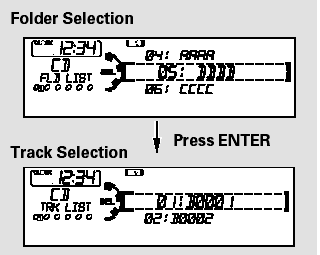
In MP3 or WMA mode, you can also select a folder or track/file from the list by using the selector knob. Push the selector knob (ENTER) to switch the display to the list displayed with three segments, then turn the knob to select a folder.
Press the selector knob (ENTER) to change the display to the track/file list, then turn the same knob to select a track/file. Press the selector knob (ENTER) to set your selection.
SKIP - Each time you press and
release the
 side
of the SKIP bar,
the player skips forward to the
beginning of the
side
of the SKIP bar,
the player skips forward to the
beginning of the
 next track (file in
MP3 or WMA mode). Press and
release the side of the bar to
skip backward to the beginning of
the current track. Press it again to
skip to the beginning of the previous
track.
next track (file in
MP3 or WMA mode). Press and
release the side of the bar to
skip backward to the beginning of
the current track. Press it again to
skip to the beginning of the previous
track.
To move rapidly within a track or file,
press and hold either side ( or
or
 )
of the SKIP bar.
)
of the SKIP bar.
In MP3 or WMA mode
FOLDER SELECTION - To
select a different folder, press either
side ( or
or
 ) of the
FOLDER bar
(CATEGORY bar on models with
XM Radio) to move to the beginning
of the next folder. Press the
) of the
FOLDER bar
(CATEGORY bar on models with
XM Radio) to move to the beginning
of the next folder. Press the
 side
to skip to the next folder, and press
the
side
to skip to the next folder, and press
the  side to
skip to the beginning
of the previous folder.
side to
skip to the beginning
of the previous folder.
To Select Repeat, Random or Scan Mode:
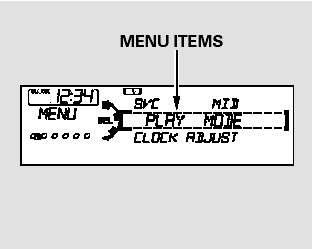
You can select any type of repeat, random and scan modes by using the MENU button and the selector knob.
Push the MENU button to display themenu items, then turn the selector knob to select ‘‘PLAY MODE.’’ Press the selector knob (ENTER) to set the selection.
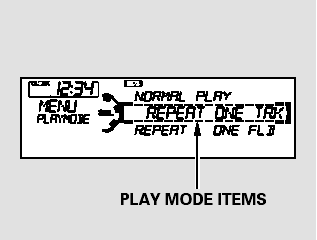
Turn the selector knob to select an appropriate repeat, random or scan mode, then press the selector knob (ENTER) to set your selection.
To cancel the selected repeat, random, or scan mode, press the MENU button to show ‘‘PLAY MODE,’’ then press the selector knob (ENTER). When you see ‘‘NORMAL PLAY,’’ press ENTER again.
REPEAT ONE TRK - To continuously replay a track (file in MP3 or WMA mode), select REPEAT ONE TRK from the menu items. You will see REPEAT in the display. Select normal play to turn it off.
Pressing either side of the SKIP bar also turns off the repeat feature.
In MP3 or WMA mode
REPEAT ONE FLD - This feature, when activated, replays all the files on the selected folder in the order they are compressed in MP3 or WMA. To activate folder repeat mode, select REPEAT ONE FLD from the menu items. You will see F-REPEAT in the display. The system continuously replays the current folder. Select normal play to turn it off. Selecting a different folder with the FOLDER bar (CATEGORY bar on models with XM Radio) also turns off the repeat feature.
REPEAT DISC - This feature continuously replays the current disc.
To activate disc repeat, select REPEAT DISC from the menu items.
You will see D-REPEAT in the display. Select normal play to turn it off.
In MP3 or WMA mode
RANDOMIN FLD - This feature, when activated, plays the files within the current folder in random order, rather than in the order they are compressed inMP3 orWMA. To activate folder random play, select RANDOM IN FLD from the menu items. You will see F-RANDOM in the display. The system will then select and play files randomly. This continues until you deactivate folder random play by selecting normal play, or you select a different folder with the FOLDER bar (CATEGORY bar on models with XM Radio).
RANDOMIN DISC - This feature plays the tracks within a disc (the files in MP3 or WMA mode) in random order. To activate random play, select RANDOM IN DISC from the menu items. You will see RANDOM in the display. Select normal play to return to normal play.
SCAN TRK - The SCAN function samples all the tracks on the disc in the order they are recorded on the disc (all files in the selected folder in MP3 or WMA mode). To activate the scan feature, press and release the SCAN button. You will see SCAN in the display. You will get a 10 second sampling of each track/file in the disc/folder. Press and hold the SCAN button to get out of scan mode and play the last track sampled.
You can also select the scan feature from the menu items with the selector knob.
In MP3 or WMA mode
SCAN FLD - This function samples the first file in each folder in the order they are stored. To activate the folder scan feature, press and release the SCAN button repeatedly. You will see F-SCAN in the display. You will get a 10 second sampling of the first file in each folder. Press and hold the SCAN button to get out of the folder scan mode and play the last file sampled.
You can also select the folder scan feature from the menu items with the selector knob.
Pressing either side of the skip bar, or selecting a different disc (using the preset buttons) or folder (using the FOLDER or CATEGORY bar) turns off the SCAN or F-SCAN feature.
SCAN DISC - This feature, when activated, samples the first track on each disc in order (the first file in themain folder on each disc inMP3 or WMA mode). To activate the disc scan feature, press and release the SCAN button repeatedly until D-SCAN shows in the display. The system will then play the first track/ file in the first main folder on the first disc for about 10 seconds. If you do nothing, the system will then play the following first track/file for 10 seconds each. When it plays a track/ file that you want to continue listening to, press and hold the SCAN button again.
When the first track on the last disc, or the first file in the last main folder in the last disc begins to play, the disc scan mode will be canceled.
Pressing either side of the skip bar or selecting a different folder with the FOLDER or CATEGORY bar also turns off the scan feature.
Each time you press and release the SCAN button, the mode changes from scan, disc scan, then to normal play.
In MP3 or WMA mode
Each time you press and release the SCAN button, the mode changes from file scan, folder scan, disc scan, then to normal play.
You can also select the disc scan feature from the menu items with the selector knob.
 Playing Discs (Models without navigation system)
Playing Discs (Models without navigation system)
Playing Discs (Models without navigation system) ...
 To Stop Playing a Disc
To Stop Playing a Disc
Press the eject button ( ) to
remove the disc. If you eject the disc,
but do not remove it from the slot,
the system will automatically reload
the disc after 10 seconds and begin
playing.
...
See also:
Throttle Body Removal/Installation
Do not insert your fingers into the installed throttle body when you turn
the ignition switch to ON (II) or while the
ignition switch is in ON (II). If you do, you will seriously injure your finger ...
Spotlights
Turn on a spotlight by pushing the
lens. Push the lens again to turn it
off. You can use the spotlights at all
times.
Except LX
The spotlights have a two-position
switch. In the DOOR pos ...
Mainshaft Bearing and Oil Seal Replacement
Special Tools Required
- Oil Seal Driver, 65 07JAD-PL90100
- Adjustable Bearing Puller, 20-”40 mm 07736-A01000B
- Bearing Driver Attachment, 42 x 47 07746-0010300
- Driver Handle, 15 x 135L ...
