 Honda Accord: Audio with Touch Screen
Honda Accord: Audio with Touch Screen
Use the touch screen to operate the audio system.
• Selecting an Audio Source
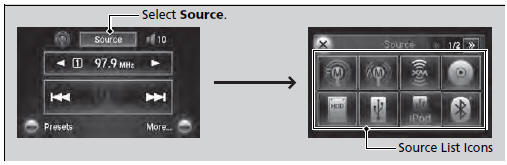
Select Source, then select an icon on the source list to switch the audio source.
• Displaying the Menu Items
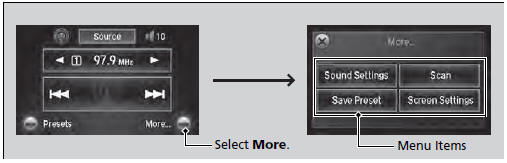
Select More to display the menu items.
Icons that appear on the screen vary by the source selected.
Select  to go back to the previous
screen.
to go back to the previous
screen.
Use the  icons to turn the
page.
icons to turn the
page.
• Adjusting the Sound
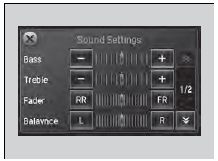
1. Select More, then Sound Settings.
2. Use  or others to adjust the
setting.
or others to adjust the
setting.
Select Off, Low, Mid or High for the SVC setting.
• Changing the Screen Settings
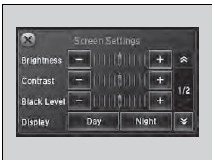
1. Select More, then Screen Settings.
2. Use  or others to adjust the
setting.
or others to adjust the
setting.
The followings are adjustable screen settings:
• Brightness
• Contrast
• Black Level
• Display
Changes between the daytime or nighttime
modes.
• Beep
Mutes a beep that sounds every time you touch the
screen.
• Keyboard
Changes the on-screen keyboard from the
alphabetical order to the qwerty type.
• Blackout
Sets the screen black out timing.
 Audio System Basic Operation
Audio System Basic Operation
To use the audio system function, the power mode must be in ACCESSORY or ON.
Use the interface dial or MENU button to
access some audio functions.
Press to switch between the
normal and
ext ...
 Audio/Information Screen
Audio/Information Screen
Displays the audio status and wallpaper. From this screen, you can go to
various
setup options.
• Switching the Display
Press the (display) button to
change the display.
You can also use ...
See also:
Vanity Mirror Light Test/Replacement
1 . Remove the sunvisor (see page 20-135).
2. Disconnect the 2P connector (A) from the sunvisor (B).
Vanity Mirror Light: 1.1 W x 2
3. Check for continuity between terminals No. 1 and No.
2. ...
Power Door Mirrors
You can adjust the door mirrors when the
ignition switch is in ON .
• Mirror position adjustment
L/R selector switch: Select the left or right
mirror. After adjusting the mirror, return the ...
Wheels
Clean the wheels as you would the
rest of the exterior. Wash them with
the same solution, and rinse them
thoroughly.
Aluminum alloy wheels have a
protective clear-coat that keeps the
alumin ...
