 Honda Accord: General Troubleshooting
Information
Honda Accord: General Troubleshooting
Information
Mow to Check for DTCs with the HDS
NOTE: Check the vehicle battery condition first {see page 22-90).
1. Make sure the ignition switch is turned to LOCK (0).
2. Connect the HDS to the data link connector (DLC) (A) located under the driver's side of the dashboard.
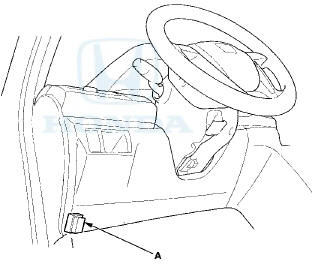
3. Turn the ignition switch to ON (II).
4. Make sure the HDS communicates with the vehicle and the HandsFreeLink control unit. If it doesn't, troubleshoot the DLC circuit (see page 11-181).
5. Select HF LINK/TEL in the BODY ELECTRICAL menu.
6. Select DTCs in the HF LINK/TEL menu.
7. Check for DTCs. If any DTCs are indicated, write down the DTCs, then go to the indicated DTC troubleshooting. If no DTCs are indicated, refer to symptom troubleshooting.
NOTE: • After troubleshooting, clear the DTCs with the HDS.
• For specific operations, refer to the HDS user's manual.
Lever-Locked Connector
Disconnecting
To disconnect the connector, pull the lever (A) while pushing the lock tab (B) down, then pull the connector ( C ) .
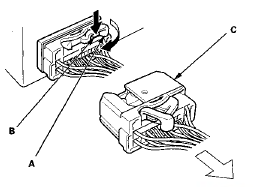
Connecting
To connect the connector, push the connector Into the connector sleeve (A). As the connector is pressed in, the lever (B) moves to the locked position.
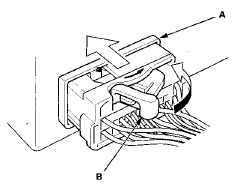
Introduction
The HFL system works only with Honda approved BluetoothВ®-enabled cell phones with a hands-free profile. If you are not sure if a particular cell phone is compatible with the HFL system, Honda has a dedicated call center at 888-528-7876 and website handsfreelink.
honda.com to answer your questions.
The HFL system allows you to make and receive hands-free calls. It cannot control the phone's performance (call quality and signal strength). For more information about performance and performance problems, refer to Dropped Calls.
Most HFL complaints are due to pairing, configuration, or compatibility issues. Contact the Honda call center after verifying the problem, or before replacing the HandsFreeLink control unit.
Checking Cell Phone Compatibility
The most important step in troubleshooting HFL issues is to identify the customer's phone model, software version, and the cellular carrier that experiences the HFL problem. Not all phones with the Bluetooth feature and a hands-free profile are compatible with the Honda HFL system.
Go to handsfreelink.honda.com, and check if the customer's phone is approved to work with the Honda HFL system.
NOTE: • The lists of approved, archived, and currently testing phone model lists change, so make sure you view them frequently.
• Phones are added as they are approved.
• Phones can be removed from the approved list if a software bug is discovered that makes the phone incompatible. These phones can be added back to the approved list if the phone manufacturer corrects the bug.
• If the software bug is corrected, a new software version is created and may be listed in the Supported Features section of the phone.
• The Honda web site now includes the software versions that are tested and approved. When software versions are listed, you need to know which version is loaded on the phone to help you troubleshoot the customer's complaint. If you cannot access the Honda website, call the HFL call center at 888-528-7876 for further assistance. The call center is open Monday thru Friday from 6:00 a.m. to 6:00 p.m. CST; Saturday from 7:00 a.m. to 6:00 p.m. CST; and Sunday from 8:00 a.m. to 6:00 p.m. CST.
Voice Control Tips and Improving Voice Recognition
To give a voice command to the HFL system, press and release the HFL TALK button. Always wait for the beep, then give your command in a clear, natural voice. The HFL microphone is on the ceiling by the map lights.
'08-09 models: If the HFL system doesn't recognize your voice command, you'll hear "Pardon." If your command isn't recognized a second time, you'll hear "Please repeat/' If your command isn't recognized a third time, the HFL system sends you to its Help menu.
'10 model: If the HFL system doesn't recognize your voice command, you'll hear "Pardon? Press the TALK button and say a command. For a list of commands, say handsfreehelp.'" If your command isn't recognized a second time, you'll hear "Bluetooth handsfreelink main menu. Available calling options are call, dial, redial, and transfer. Available setup options are phone setup, phone book, and system setup. For more detailed help, say handsfreehelp." If your command isn't recognized a third time, the HFL system sends you to its Help menu.
To hear a list of available options at any time, press the HFL TALK button and say "Hands-free help." The HFL system may have problems recognizing some voices. To improve voice recognition: • Close the windows and the moonroof.
• Set the fan speed to low (1 or 2) or off.
• Adjust the airflow from the center vents down, so that it's not blowing against the microphone on the ceiling.
• Speak in a clear and natural voice. If the system cannot recognize your command, try speaking louder, in a deeper tone.
• If the background noise is too loud, you may need to speak louder.
• If you speak with something in your mouth, or your voice is too high, the system may not interpret your command correctly.
• Find out if the problem is with one person or with everyone who uses the system. If the system has a problem with only one person's voice, this is a system limitation.
Many issues result from the customer not using the system properly. Make sure the customer is using the HFL buttons and not the navigation TALK/navigation BACK buttons. When the HFL TALK button is pressed, the customer hears one audible tone. When the HFL BACK button is pressed, the customer hears two audible tones. Make sure to press the HFL BACK button to exit the HFL main menu after completing a call and before giving any navigation commands.
The HFL system may experience a number recognition issue, such as when a customer says a set of numbers in a group unrecognized by the system. The HFL system understands phone numbers in specific blocks of 1,3,4, 7, and 10 numbers. For example, the system understands:
1234567890
123-456-7890
1-2-3-4-5-6-7-8-9-0
The system may become confused if numbers are stated in other blocks, as the following:
1234-567-890
12-34-56-78-90
12345-67890
123-4567-890
Navigation Through Menus
To skip a voice prompt, press and release the HFL TALK button while the HFL system is speaking. The system beings listening for your next voice command.
To go back a step in a voice command sequence, press and release the HFL BACK button, or press the HFL TALK button and say "Go back." If you don't say anything while the HFL system is listening for your voice command, it times out and stops voice recognition. The next time you press and release the HFL TALK button, the HFL system begins listening from the point it timed out.
If you've finished or want to stop a voice command sequence at any time, press and release the HFL BACK button, or press and release the HFL TALK button, wait for the beep, and say "Cancel." The next time you press and release the HFL TALK button, the HFL system begins from its main menu. To avoid keeping the audio system muted, press and release the HFL BACK button when you are finished.
NOTE: You can say multiple commands in one sequence, like "Phone setup-pair" after pressing the HFL TALK button.
Pairing a Cell Phone ('08-09 models)
You must pair an approved Bluetooth-compatible phone to the HFL system before you can make and receive calls. For a current list of approved phones and specific phone pairing instructions for each phone, see Checking Cell Phone Compatibility, go to handsfreelink.honda.
com, or call 888-528-7876.
The following procedure works for most phones. If you cannot pair a phone to the HFL system with this procedure, refer to the phone's operating manual, visit handsfreelink.honda.com, or call 888-528-7876.
NOTE; • You cannot pair a phone while the vehicle is moving.
• Your phone must be in. Discovery Mode.
• A maximum of six Bluetooth-compatible phones can be paired to the system.
1. With the phone on and the ignition switch in ACCESSORY (I) or ON (ll), press and release the HFL TALK button. After the beep, say "Phone setup." The HFL responds, "Phone setup options are status, pair, edit, delete, and list."
2. Press and release the HFL TALK button. After the beep, say "Pair." The HFL responds, "The pairing process requires operation of your mobile phone. For safety, only perform this function while the vehicle is stopped. State a four-digit code for pairing. Note this code. It will be requested by the phone." 3. Press and release the HFL TALK button. After the beep, say the four-digit code you want to use. This can be any four-digit number you want For example, say "1, 2,3,4." The HFL responds, "1,2, 3,4. is this correct?" 4. Press and release the HFL TALK button. After the beep, say "Yes." The HFL responds, "HFL is now searching for a Bluetooth phone. Make sure the phone you are trying to pair is in Discovery mode." If these steps do not work on the phone you are pairing, refer to the phone's operating manual.
5. Follow the prompts on your phone to get it into its Discovery mode. The phone will search for the HFL.
When it comes up, select HandsFreeLink from the list of options displayed on your phone.
6. When asked by the phone, enter the four-digit code from step 3 into your phone. The HFL responds, "A new phone has been found. What would you like to name this phone?" 7. Press and release the HFL TALK button. After the beep, say the name you want to use. For example, say "Tom's phone." The HFL responds, "Tom's phone has been successfully paired. Returning to the main menu."
Pairing a Cell Phone (f10 model)
You must pair an approved Bluetooth-compatible phone to the HFL system before you can make and receive calls. For a current list of approved phones and specific phone pairing instructions for each phone, see Checking Cell Phone Compatibility, go to handsfreelink.honda.
com, or call 888-528-7876..
The following procedure works for most phones. If you cannot pair a phone to the HFL system with this procedure, refer to the phone's operating manual, visit handsfreelink.honda.com, or call 888-528-7876.
NOTE; • You cannot pair a phone while the vehicle is;moving.
• Your phone, must be in Discovery Mode.
• A maximum of six Bluetooth-compatible phones can be paired to the-system.
1. With the phone on and the ignition switch in ACCESSORY (1) or ON (11), press and release the HFL TALK button. After the beep, say "Phone setup." The HFL responds, "Phone setup options are pair, edit, delete, list, status, next phone, set pairing code." 2. Press and release the HFL TALK button. After the beep, say "Pair." The HFL responds,'"The pairing process requires operation of your mobile phone. For safety, only perform this function while the vehicle Is stopped. For proper system function a compatible bluetooth phone Is required. Please visit handsfreelink.honda.com for a list of approved phones and other system information. Handsfreelink is waiting to pair with a bluetooth phone. From your phone, search for bluetooth devices, and select handsfreelink. When prompted by your mobile phone enter the pairing code 0000." 3. When prompted by your mobile phone, enter the pairing code 0000. Refer to your cell phone user guide for more information about searching for a Bluetooth device.
4. Once the phone is recognized by the HFL system, it responds, "Handsfreelink has connected to a new phone. A name is needed to identify this phone. Press the talk button and say a name. For example, John's phone." 5. Press and release the HFL TALK button. After the beep, say the name you want to use. For example, say "Tom's phone." The HFL responds, "Tom's phone has been successfully paired. Returning to the main menu."
Pairing Troubleshooting
Many pairing issues are resolved by altering the customer's phone settings.
Bluetooth feature settings must be turned on. Phone manufacturers set the default to disable Bluetooth features to conserve battery life. Cell phones may provide procedures to Temporary Power On Bluetooth, or Power On Bluetooth. Turn the Bluetooth feature on, pair the phone to the vehicle, and confirm the phone is linked. Do this by turning the phone off and back on.
Make or receive a call to confirm that the cell phone is .
successfully paired.
When the phone's Bluetooth feature is on, other handsfree accessories such as earpieces or headsets may automatically reconnect to the phone when you turn on the accessory or move it within range of the cell phone. This results in the phone not connecting to the HFL system when the customer enters the vehicle. You must unlink the hands-free accessory from the phone before the HFL system can reconnect.
Some phones have an Auto Answer setting that functions with a headset. This setting must be turned off or the HFL system cannot accept any incoming calls.
When this setting is on, it blocks the HFL system from answering the call, and the call goes to voice mail. This can cause the customer to think that the cell phone is not paired properly.
If the HFL system has six phones paired, it will not tell you that it has reached its maximum, and will not allow you to pair a new phone. To check how many phones are paired, press and release the HFL TALK button. After the beep, say "Phone setup list." The HFL system lists every assigned phone name paired with it, then finishes by saying "The entire list has been read. Returning to the main menu." Count the number of phones listed. If there are six, you must delete one phone before adding a new one.
Pairing Checks
For more information about pairing, refer to the cell phone owner's manual, or go to handsfreelink.honda.
com.
1. Is the cell phone compatible with the HFL? 2. Is the Bluetooth feature turned on? 3. Is the customer using the HFL buttons, not the navigation TALK/navigation BACK buttons, when pairing? 4. Is the cell phone battery fully charged, and is there good signal strength when pairing? 5. Do a soft reset on the cell phone.
6. If the customer is trying to pair a BlackberryВ® or Palm T r e o в„ў device, make sure the customer uses the shift key when entering the pass code. If the shift key is not pressed, the customer may be entering letters. The HFL does not recognize letters.
Dropped Calls
Customers may perceive dropped calls as being an HFL system fault, but most dropped calls are from cell phone and cell phone carrier issues. The HFL system does not directly handle the cell phone signal. It allows the cell phone to transmit the cell phone audio over the vehicle's audio system.
Before troubleshooting for dropped calls, confirm the cell phone settings: • Disable Audio Answer. If Auto Answer is enabled, incoming calls are routed to voice mail.
• Disable Always Ask/Trust, Authorize Device, or similar setting, If these settings are enabled, each time the HFL system attempts to link to the phone, the phone will ask if you want to connect. If you do not allow the connection, the HFL will not operate.The phone must be set to Never Ask, Authorize Device, etc. (based on the phone manufacturer and carrier) for permission.
Refer to the cell phone owner's manual for more information.
• Disable Flip Open to Answer. If this setting is enabled, the phone must remain open in the vehicle. If it is closed, the incoming calls are routed to voice mail.
Always confirm with the customer if the number of dropped calls is higher while using the HFL system as opposed to using the cell phone only. Customers often confuse problems with their phone or carrier as a problem with the HFL system. The HFL system cannot control or determine: • Cellular connection quality.
• Signal strength.
• Cellular coverage.
• Ambient weather conditions that affect cellular signals.
When a customer complains about dropped calls, ask questions about when or where the calls are dropped, such as: • Do you drive the same route on a regular basis? • Does the call drop in the same location? • Where do you keep your cell phone? • Have you compared the number of dropped calls using the HFL versus making calls from the handset? • Does your phone have an antenna that needs to be extended? Many reasons for a dropped call are not related to the HFL system. Here are some causes for dropped calls:
• Ifthe quantity of dropped calls is about the same when the customer uses the HFL system versus the handset, the issue is likely due to the cellular phone or carrier.
• Ifthe phone is equipped with a retractable antenna, it needs to be extended to maximize signal strength.
• If a customer also notices that the calls tend to drop in the same areas, the HFL system may be operating normally, but something about the area diminishes cellular coverage to a point where the call drops.
• Hills or mountains can block or interfere with cellular signals.
• High-rise buildings, bridges, or other large structures may block or interfere with cellular signals.
• Placing the cell phone in a purse, in a metal briefcase, under the seat, in the glove box, or in the trunk can all affect signal reception.
There are coverage gaps in the cellular service. When driving, a call is typically passed from one tower to another. Ifthe customer drives through an area where there is a coverage gap between towers, the call drops.
• Electrical storms, heavy rain, or overcast conditions interfere with signal strength.
• The cell phone battery's state of change can affect signal reception. A low battery may reduce the phone's ability to boost the antenna's power and function properly, especially in low signal strength areas. Some phone manufacturers trade off signal transmission and reception strength for battery life.
As the battery weakens, the signal strength may also weaken. Some cell phones may operate more effectively than others in low signal strength areas, especially with a partially charged battery, and depending on whether or not the retractable antenna is fully extended (if applicable). On these models, make sure the antenna is always extended to maximize signal strength and extend battery life.
Phone Will Not Automatically Connect the HFL
If a customer complains that their cell phone is not automatically connecting to the HFL system when they enter the vehicle, do this: 1. Make sure the Bluetooth feature is turned on in the cell phone.
2. Make sure the cell phone is properly paired to the HFL system.
3. Do a soft reset to the cell phone.
4. Check ifthe phone has an Authorized Connection or Trusted option.
5. Check the battery and signal strength on the cell phone. Pairing a phone requires optimal signal strength and a nearly full battery.
Incoming Calls
If a customer complains that they cannot receive incoming calls through the HFL system, see ifthe call is routing to the cell phone instead of the HFL system. An easy way to know if the call is routed to the cell phone is when the customer says, "I can't hear the caller, but they can hear me.' 1. Make sure the Bluetooth feature is turned on in the cell phone.
2. Make sure the cell phone is paired to the HFL system and linked.
3. Make sure the answer settings in the cell phone are set to multi-key or any-key answer. Ifthe phone is set to flip open to answer, recommend changing the setting to Any Key or leaving the phone flipped open when using the HFL system.
4. Make sure the Auto Answer feature is turned off in the cell phone.
5. Do a soft reset to the phone. 6. Make sure the battery is fully charged and there is adequate signal strength.
7. Ask the customer if they have set specific ring tones or ringer IDs to specific contacts. If they have, recommend using one standard ring tone for all calls.
8. Make sure the customer is pressing the HFL TALK button and not the HFL BACK button or the navigation TALK/navigation BACK buttons.
Outgoing Calls
If a customer says that they cannot place a call using the HFL system, ask if the call was initiated through the HFL system or the cell phone itself.
If the call is placed by the HFL system; 1. Make sure the Bluetooth feature is turned on in the cell phone.
2. Make sure the cell phone is paired to the HFL system and linked.
3. Make sure the customer is pressing the HFL TALK button before each command and going through the calling process correctly.
4. Make sure the customer is pressing the HFLTALK button and not the HFL BACK button or the navigation TALK/navigation BACK buttons.
5. Check if the cell phone has an Authorized Connections or Trusted option.
6. Do a soft reset to the cell phone.
If the call is placed by the cell phone; The call will remain on the handset until you transfer it over to the HFL system. To continue the call on the HFL system, you must use the Transfer command by pressing and releasing the HFL TALK button during an active call and saying "Transfer." The customer can now continue the call using the HFL system.
Clearing the HFL S f stem ('08-09 models)
NOTE: • This operation clears the HFL system of all passcode(s), any paired phones, and all names in the HFL phonebook.
• Clearing the HFL system is recommend before selling the vehicle.
• If the system is locked and the pass code is lost or forgotten, see the symptom troubleshooting.
1. Press and release the HFL TALK button. After the beep, say "System clear" and the HFL system responds, "This process will clear all paired phones, clear all entries in the phonebook, clear the security passcode and restore all defaults in the system setup.
Is this what you would like to do?" 2. Press and release the HFL TALK button. After the beep, say "Yes" and the HFL system responds, "Preparing to clear all paired phone, all phonebook entries, the passcode. This may take up to 2 minutes to complete." 3. Press and release the HFL TALK button. After the beep, say "OK" to proceed, or say "Go back" or "Cancel." 4. If you said "OK", after a short period of time, the HFL system responds, "System has been cleared.
Returning to the main menu, the Clearing HFL system procedure is now complete."
Clearing the HFL System f10 model)
NOTE: • This operation clears the HFL system of all passcode(s), any paired phones, and all names in the HFL phonebook.
• Clearing the HFL system is recommend before selling the vehicle.
• Ifthe system is locked and the pass code is lost or forgotten, see the symptom troubleshooting.
1. Press and release the HFL TALK button. After the beep, say "System clear" and the HFL system responds, "This process will clear all paired phones, clear all entries in the phonebook, clear the security passcode and restore all defaults in the system setup.
Is this what you would like to do?" 2. Press and release the HFL TALK button. After the beep, say "Yes" and the HFL system responds, "Preparing to clear the system, which may take up to 2 minutes to complete." 3. Press and release the HFL TALK button. After the beep, say "Continue" to proceed, or say "Go back" or "Cancel." 4. If you said "continue," the HFL responds, Please wait until the system is cleared." After a short period of time (up to two minutes) the HFL responds, "The system has been cleared."
Self-diagnostic Function
NOTE: This procedure should be used only if HDS is unavailable.
To run the self-diagnostic function, do the following: 1. Turn the ignition switch to ON (II).
2. Press and hold the HFL BACK button for more than 5 seconds.
3. When the HandsFreeLink system enters the self-diagnostic function, the following will occur.
• Ifthe system has not completed testing for DTCs, the HandsFreeLink system says "The hands free system test is in progress".
• If there is no DTC, the HandsFreeLink system says "The hands free system is OK".
• If there is any DTC, the HandsFreeLink system says "The hands free system needs to be serviced".
NOTE: • The self-diagnostic function can only be initiated while the HFL is in its idle state.
• The self-diagnostic function starts after you press and hold the HFL BACK button for 5 seconds, and ends if the HandsFreeLink control unit returns to its idle state.
Glossary of Terms
Auto Answer
This cell phone setting forces incoming calls to automatically be answered by the handset. Disable this feature on the phone when using the HFL system, as it may interfere with the HFL system answering incoming calls. Set the phone setting to:
• Send Only
• Any Key
• Multi-Key answer
Answer Options
These cell phone settings allow you to select how you would like to answer an incoming call on the handset The answer option in the phone can affect inbound calls on the HFL system.
Authorized Connection
This cell phone setting allows the phone to connect automatically with the HFL system without prompting the customer for permission to connect. In some instances, it can affect the ability of the phone to properly route sound to the HFL system.
Bluetooth Power
This cell phone function enables or disables the Bluetooth application. When using a hands-free device such as HFL, the Bluetooth application needs to be enabled.
Discovery Mode
You need to have the cell phone in Discovery Mode to allow other devices with Bluetooth capabilities (such as the HFL system) to find the phone during the pairing process.
Downloaded Ringtones
A customer gets these ringtones from an outside source, such as the internet or a mobile phone store.
HFL Buttons
• HFL TALK button (A): Use this button on the steering wheel to give commands. Press the button before a voice command is given.
• HFL BACK button (B): Use this button on the steering wheel to end a call or return to a previous prompt in the HFL menu. Pressing the button twice or holding it down returns you to the HFL main menu.
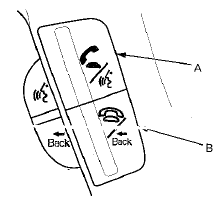
Hard Reset
Hard resets clear the saved settings in the cell phone and restores it to the factory defaults. A hard reset should be done only as a last resort (see the cell phone owner's manual for more information).
Linking
This is when your paired phone is actively ready to use the HFL system. You can pair up to six phones to the HFL system, but only one phone can be linked at a time. If two paired phones are in the vehicle, only the phone that is linked can use the HFL system and functions. The second phone must be used as a normal handset.
Pairing
A description for linking two Bluetooth devices together.
In this case, you are linking a cell phone with the HFL system. After the pairing process is complete, the devices are able to recognize each other and communicate wirelessly via Bluetooth.
Soft Reset (Cellular phone)
This helps to restore the basic functions of the phone. To do a soft reset, turn the phone power off, remove and reinsert the cell phone battery, then turn the phone back on.
Software Version
This refers to the software version loaded in the cell phone. The software version that was tested and determined to be compatible with the HFL system may be listed on the HFL website. Not all software versions are compatible with the HFL system.
Standard Ringtone
These ringtones come factory-installed on the cell phone.
 DTC Troubleshooting Index
DTC Troubleshooting Index
HandsFreeLink Control Unit
...
See also:
If the Engine Overheats
The pointer of your vehicle’s
temperature gauge should stay in
the midrange under most conditions.
If it climbs to the red mark, you
should determine the reason (hot
day, driving up a steep ...
Inspection
Out of Vehicle
For front seat belt retractors with seat belt tensioners,
review the SRS component locations, 2-door (see page
24-23), 4-door (see page 24-21) and the precautions and
procedures (se ...
Power Mirror Heaters
All Canadian models
U.S. EX, EX-L and all V6 models
The outside mirrors are heated to
remove fog and frost. With the
ignition switch in the ON (II)
position, turn on the heaters by
pressi ...

